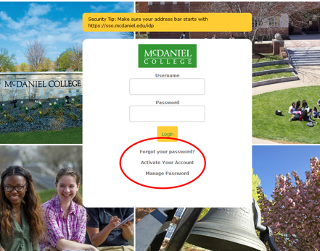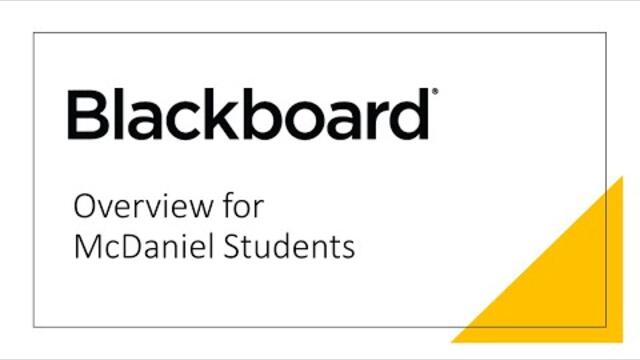Blackboard Learn is Your Virtual Classroom
All online and hybrid classes use Blackboard, McDaniel’s Learning Management System (LMS). Blackboard allows the instructor to deliver course content and assignments, enable communication, receive assignments, facilitate interactions (student-student, student-faculty, student-content), offer feedback, and perform assessment.