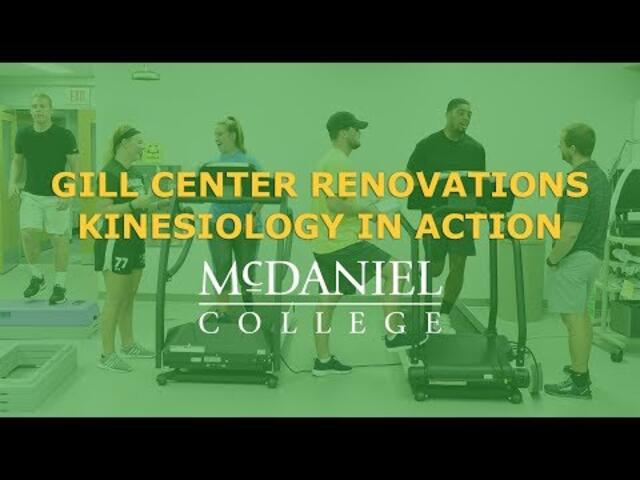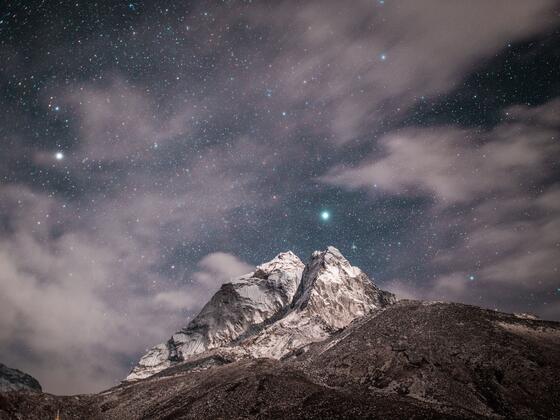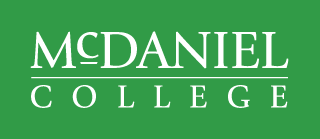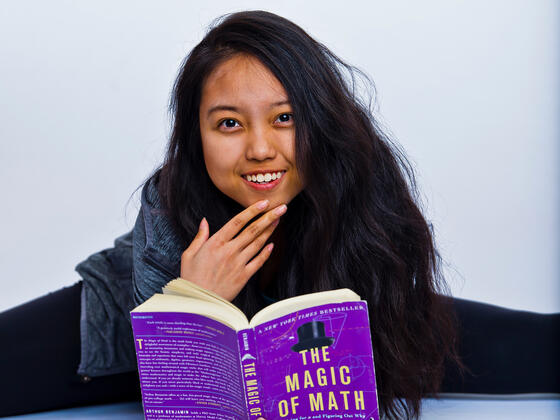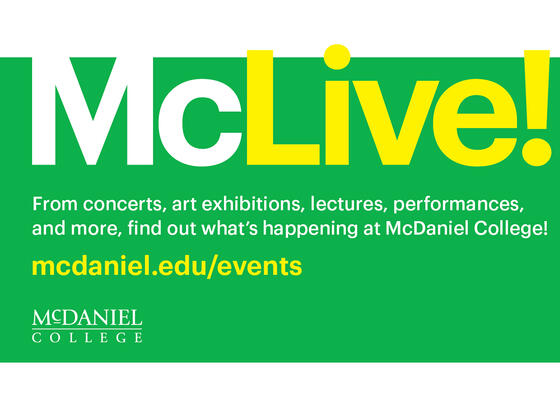Paragraphs Demo Page
This is a Standard Page Intro. Add a page intro to pages that need extra messaging, an introduction, strong calls to action, or more visual weight at the very top. All elements are optional (image, heading, paragraph, buttons, links). Choose between standard or "fancy page intro" (full-width photo behind text).
Up to 40 words of paragraph text. The fewer links and buttons presented, the higher their conversion rate will be, so limit to one for best interaction results.

Body with video embeds
Body with Inset - Alert
Body with Inset - Fast Fact
Body with Inset - Inset Callout (flipped left)
This is an Inset Callout paragraph set into the inset region of the Body with Inset paragraph.
Optional LinkBody with Inset - Media
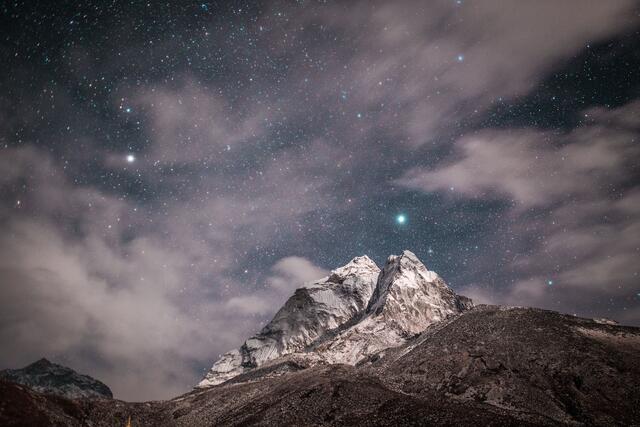
Body with Inset - Teaser
Body with Inset - Testimonial
Carousel

Configured Style Options Feature, 50/50 with green accent

Configured Style Options Feature, 50/50 with yellow accent
Feature - Content Reference (news content type) Senior profiles: A glimpse of the Class of 2019 Custom super/subhead just for this page (everything else pulls from the source content node)
Link Lists
A set of columned link groups, for when you have lots of links to display at once and it’s helpful to break them into categories, e.g., for an audience gateway page for parents, current students, or faculty.
Choose an appropriate icon from the list to match what each stat is about.
Superhead Logo Grid
A grid of images with special sizing settings just for logos, so they won’t be subjected to the same responsive cropping settings that apply to regular images on the site. Use sparingly for things like accreditation or partnership logos that are required. For regular images, use the Media Gallery or Carousel components instead.
Media
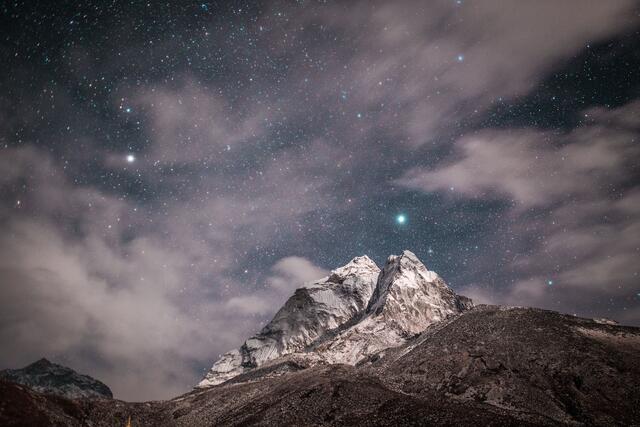
Rollover Blocks
Body with Inline Heading
Double Feature - Content References Uses "Reference Feature" and "Add New" to add new reference to other content to this page
Interviewing Day at McDaniel: Jobs, internships and career contacts
The first floor of Lewis Recitation Hall was electric with excitement, anticipation and nerves as the clock ticked off the final minutes before the 3 p.m. start of Interviewing Day 2018.
Angel Tuong, Class of 2019

Configured Style Options Feature, 50/50 on dark background

Feature, 50/50 on gray background
Recent News for Theatre Arts

Superhead Mini Program Finder
Testimonial Default Style
Lorem ipsum dolor sit amet, consectetur adipiscing elit, sed do eiusmod tempor incididunt ut labore et dolore magna aliqua. Ut enim ad minim veniam, quis nostrud exercitation ullamco laboris nisi ut aliquip ex ea commodo consequat.
"Is Yellow" Testimonial without Attribution
Lorem ipsum dolor sit amet, consectetur adipiscing elit, sed do eiusmod tempor incididunt ut labore et dolore magna aliqua. Ut enim ad minim veniam, quis nostrud exercitation ullamco laboris nisi ut aliquip ex ea commodo consequat.
Outline Testimonial with image offset (image optional)
Multiple testimonials in grid display. Default display is green, select "Is Yellow" for style variant
Lorem ipsum dolor sit amet, consectetur adipiscing elit, sed do eiusmod tempor incididunt ut labore et dolore magna aliqua. Ut enim ad minim veniam, quis nostrud exercitation ullamco laboris nisi ut aliquip ex ea commodo consequat.
Lorem ipsum dolor sit amet, consectetur adipiscing elit, sed do eiusmod tempor incididunt ut labore et dolore magna aliqua. Ut enim ad minim veniam, quis nostrud exercitation ullamco laboris nisi ut aliquip ex ea commodo consequat.
Lorem ipsum dolor sit amet, consectetur adipiscing elit, sed do eiusmod tempor incididunt ut labore et dolore magna aliqua. Ut enim ad minim veniam, quis nostrud exercitation ullamco laboris nisi ut aliquip ex ea commodo consequat.